How to Make LRC Files: A Step-by-Step Guide
LRC files are essential for synchronizing lyrics with audio playback. Whether you're creating karaoke tracks or just want to follow along with your favorite songs, our LRC generator makes the process simple. This guide will walk you through creating perfectly timed LRC files in minutes.
What is an LRC File?
An LRC (Lyric) file is a text file containing time-stamped lyrics that sync with audio playback. These files allow lyrics to display in real-time as a song plays, enhancing the listening experience across various media players and applications.
Step-by-Step Guide to Creating LRC Files
Prepare Your Files
First, gather the necessary files for creating your LRC file:
- Your audio file (MP3, WAV, etc.)
- Lyrics text file or plain text
You can find lyrics for most songs by searching online. Make sure the lyrics are accurate and complete before proceeding.
Organize your lyrics line by line, with each line representing a natural pause or break in the song for easier timestamping.
Upload Your Files
Visit our LRC Generator tool at lrcgenerator.app/manual-alignment and upload your files:
- Click the upload button to add your audio file
- Upload your lyrics text file or paste the lyrics directly
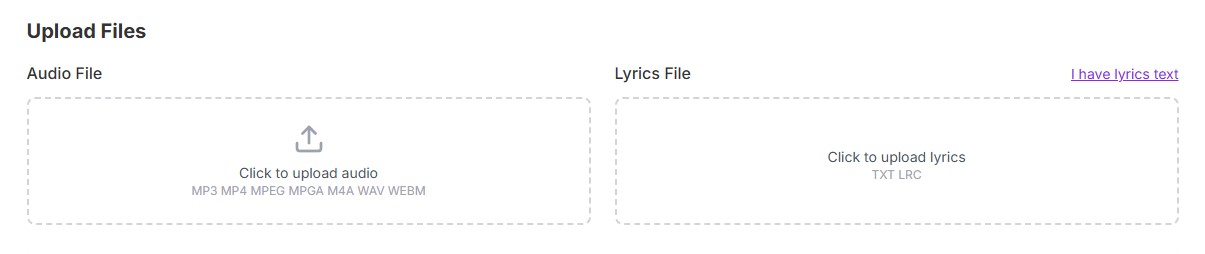
Mark Timestamps
After uploading, you'll see the user interface with three main sections:
- Audio Player: Controls for playing and pausing the audio
- Lyrics Alignment: Your lyrics displayed line by line
- Mark Timestamps: Button to mark the start time of each line
Follow these steps to mark timestamps:
- Click the "Play" button (or press Space) to start the audio
- When you hear the beginning of a lyric line, click "Mark Timestamp" (or press T)
- Continue this process for each line of lyrics
- You'll see "All lines marked successfully" when complete
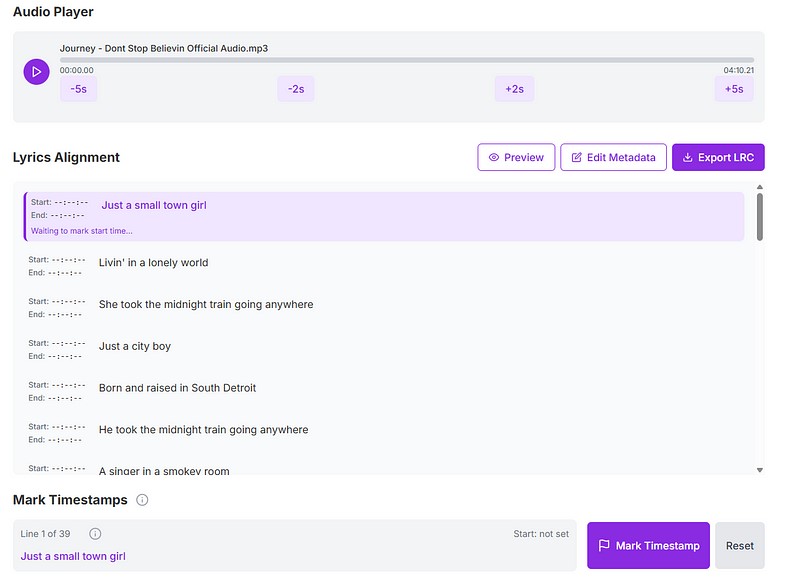
- Space: Play/Pause audio
- T: Mark timestamp for current line
- Left/Right arrows: Seek backward/forward
Preview and Export
Once all lines are marked, you can:
- Click "Preview" to check your timestamped lyrics
- Click "Edit metadata" to add song information (artist, title, album)
- Click "Export LRC" to download your finished LRC file
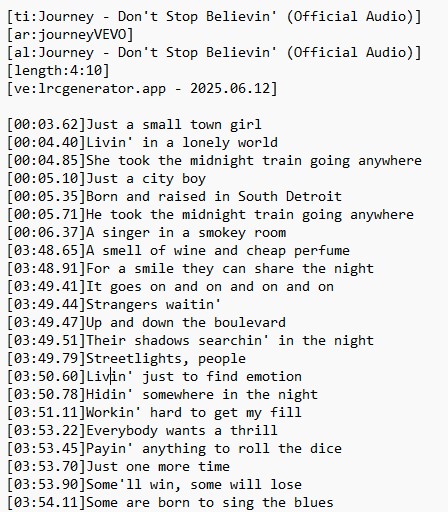
Using Your LRC File
Your LRC file is now ready to use! You can:
- Place it in the same folder as your audio file (with the same name)
- Import it into compatible music players
- Use it with karaoke applications
- Share it with others who enjoy the same music
Ready to Create Your LRC Files?
Our LRC Generator tool makes it easy to create perfectly synchronized lyric files for any song. Try it today and enhance your music listening experience!
Start Creating LRC Files